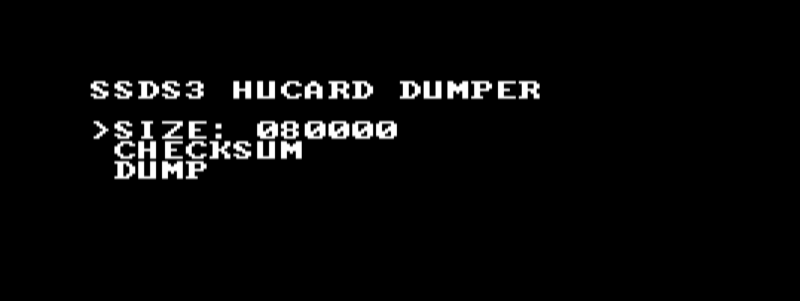Hu Card Dumping
Firmware 1.2 contains a tool to dump your own original HuCards, keep them safe, and play them with the SSDS3.
In order to dump a HuCard, follow these instructions:
- First, boot to the SSDS3 menu as usual, holding RUN, without any HuCard in the slot
- Go to options and activate "enable hucard dumper"
- Exit the options menu, so the options are saved and turn off the PCEngine (if you want to be sure it has saved, just run the last game before turning it off)
- Insert a HuCard and turn the PCE on, it should show a black screen with white text saying now you are in the dumper. It's very basic in design, but it does its job.
Use Up & Down to move between options, use button I to select.
The SIZE option is special, once you have the cursor on it, using Left and Right allows changing the dumping/crc area size.
If you press I there, the dumper will run a few checksums to try to detect the actual used rom size and print some numbers on screen, those numbers are useful for us and to know the rom layout of the hucard in case it can't detect the proper size.
The dumper has 2 features,
- One allows computing a checksum (CRC16 due to performance) of the rom area, to ensure the Hucard matches an already dumped cart.
To use this option, just dial in the size of the rom (or autodetect) and then select the CHECKSUM option, after a while a 4 digit hexadecimal number will appear. We plan to release a very simple tool to run on existing .pce files to compute the checksum, as some .pce files have headers that must be skipped, so it's not as easy as using any existing crc16 tool.
- The other, and main one, is creating a dump of the inserted HuCard.
Once you have selected the appropiate dump size, select the DUMP option. The progress will appear and also you'll see the filename the tool is dumping to. Each dump will have a different name, starting with DUMP00.PCE . Take ne of the name so you can later try on PCE, or rename to the proper game name on a PC. If it shows ERROR, try checking your SDCard for errors on windows. Once the dump has completed, if you want to try it, just turn the PCE off, remove the Hucard, turn on entering SSDS3 menu and try launching it.
When using the dumper, ensure the HuCard is making proper contact, some are a bit tricky, also try the CHECKSUM option several times to ensure the checksum is stable. Trying the DUMP option several times is a good idea too.
There may be incompatibility issues with games that use banking or some other hardware (for example Street Fighter 2 can't be fully dumped because it uses banking to select a 512KB window out of 2MB and the dumper doesn't know about that)
Remember to turn the Hucard Dumper option off when finishing.
Return to SSDS3 Homepage