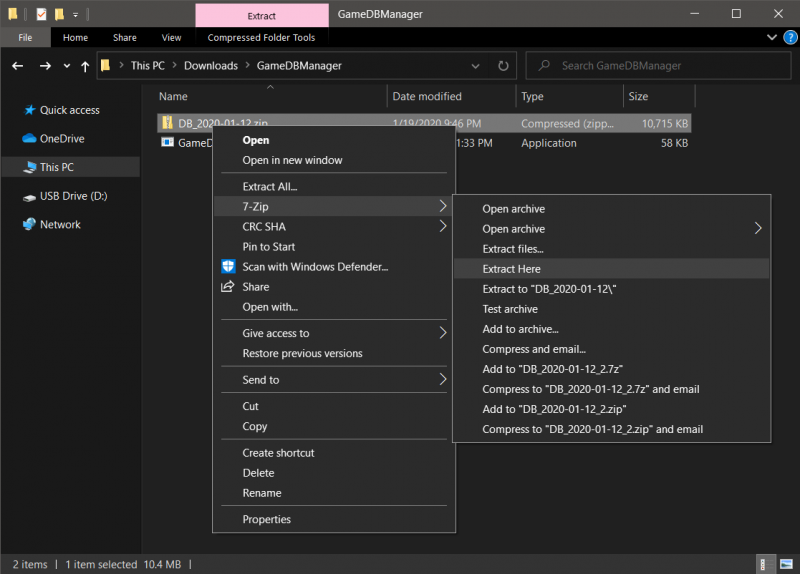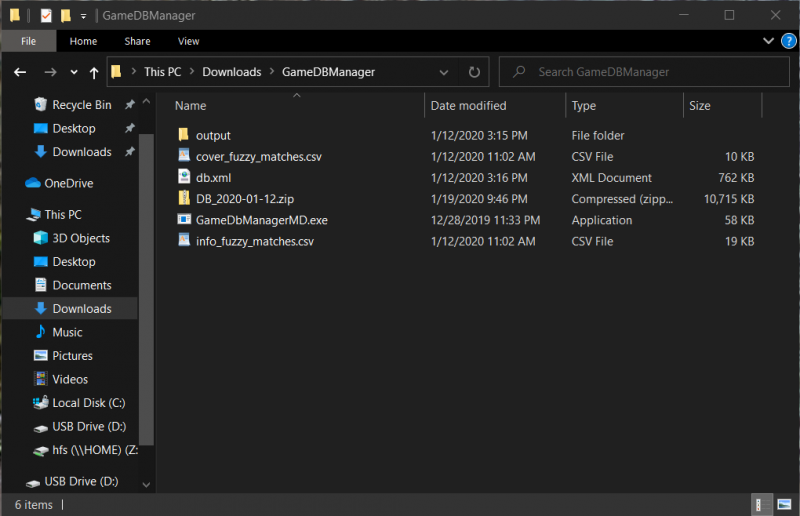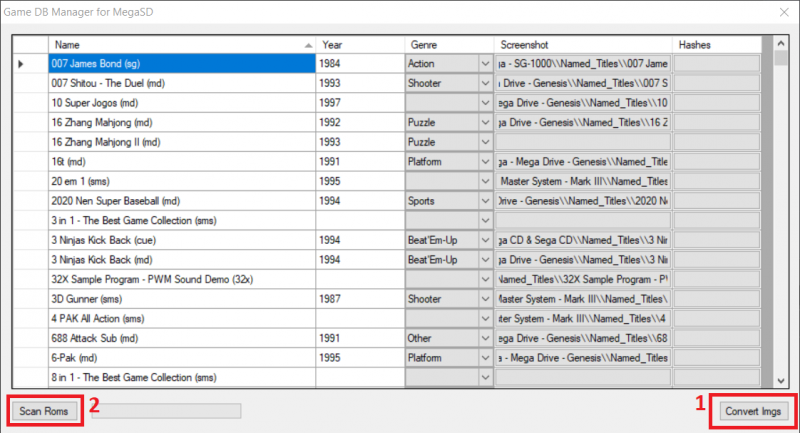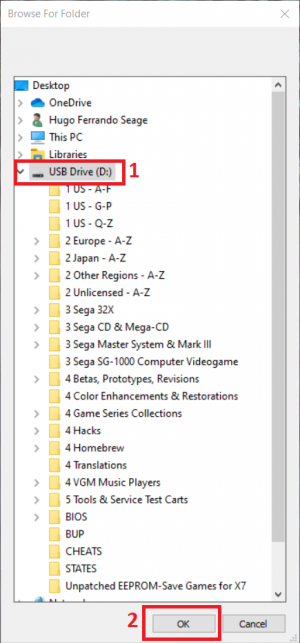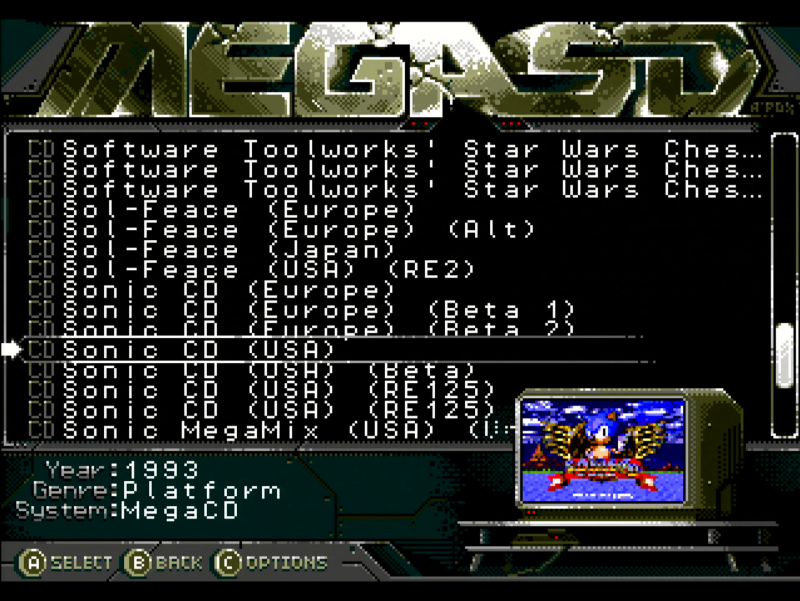MegaSD Cover Art & Info
Revision as of 01:36, 7 February 2021 by Hugo19941994 (talk | contribs) (Hugo19941994 moved page MegaSD Covert Art & Info to MegaSD Cover Art & Info: typo)
Quick guide to add thumbnails, year and genre info to your MegaSD menu.
You don’t need to name your ROMs like the DB, or change the way you sort them. It matches ROMs automatically using CRC values.
Contents
[hide]Windows
Download the GameDbManagerMD.zip file from Terraonion’s Github repo and extract the software into a folder
Download the latest DB pack from our releases and extract the content of the zip file into the same folder as the GameDBManagerMD
- Open the GameDBManager and convert the images to tiles (this might take a minute)
- Scan Roms by selecting your SD card
Troubleshooting
If your
.cuefiles seem to get ignored check if you have hidden dotfiles in your SD card and delete them.macOS, Linux
GameDBManagerMD was ported to golang by bodgit and works in multiple platforms
I’ve recorded a short video executing these commands, in case someone finds it useful
- No pre-built binaries are available. Install go (e.g. brew in macOS or your distro’s package manager)
- Download the tool:
go get github.com/bodgit/megasd/...
- Download the latest DB pack from our releases
- Extract the zip file and import the DB:
megasd import /path/to/db.xml
- Scan your SD card (this can take a while):
# Just examples, your directory will probably be different # macOS megasd scan /Volumes/MEGADRIVE # linux megasd scan /dev/sdb1
Preview